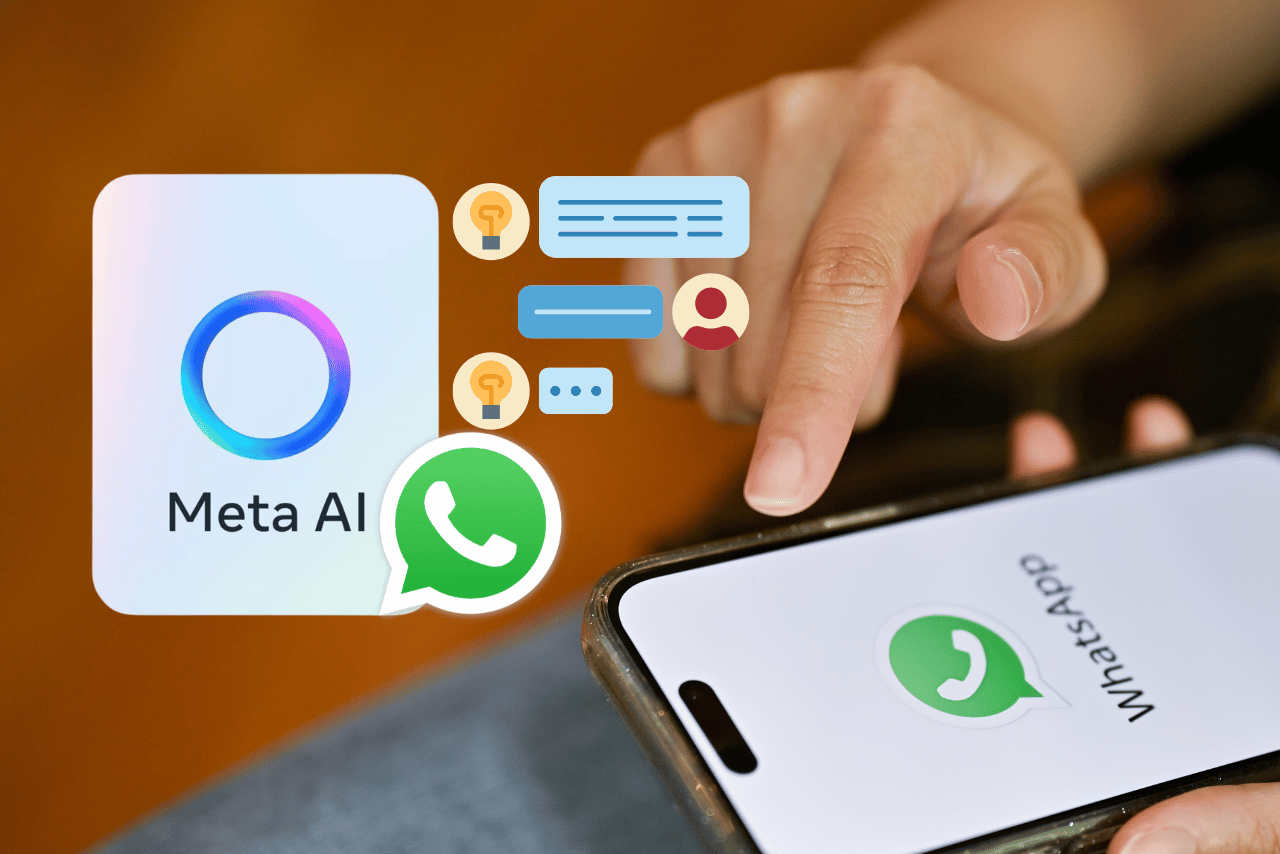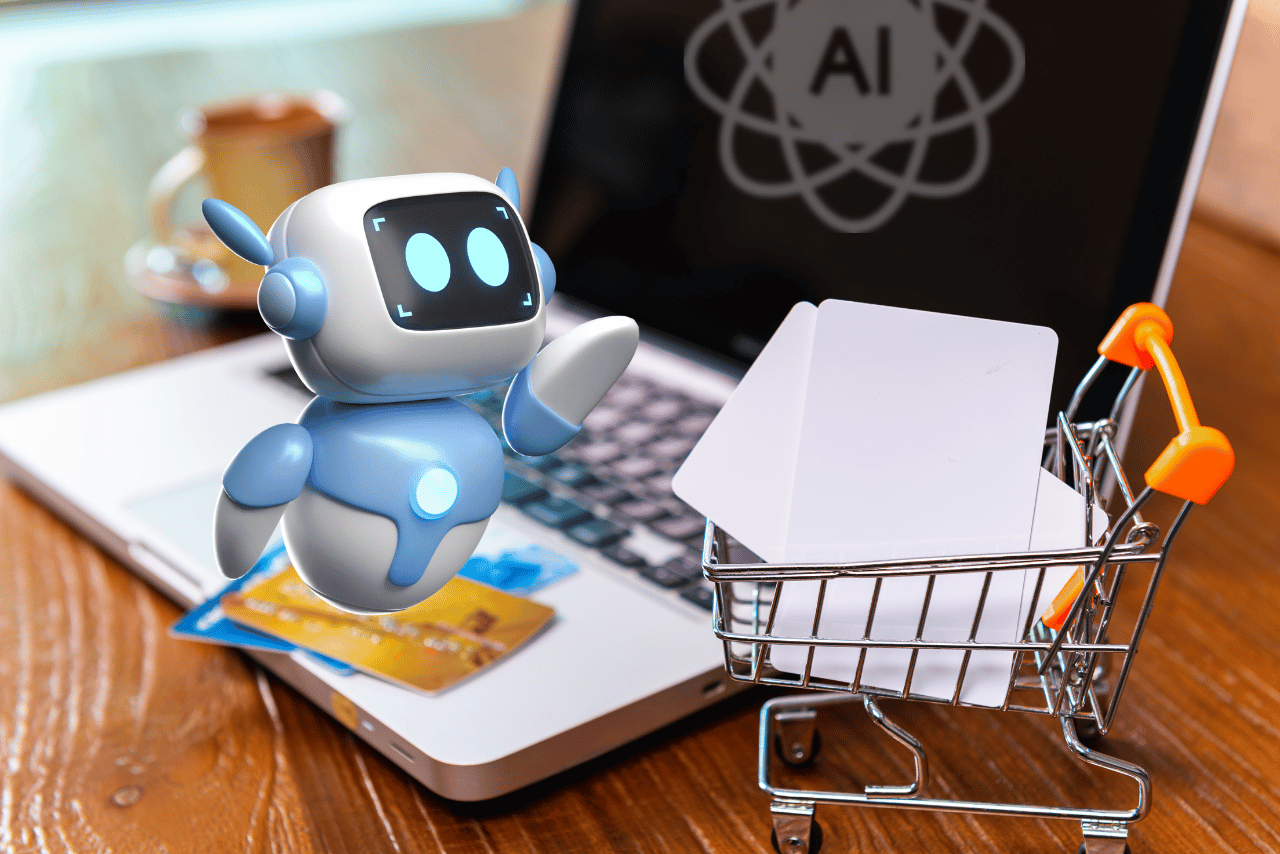WhatsApp, always striving to enhance user experience, has recently introduced a chatbot feature, aligning with the growing artificial intelligence trend.
The impressive feature is currently in the testing phase and is available for select users in Pakistan and other countries. The Meta AI chatbot is created to offer automated support within the app.
The messaging platform’s chatbot, which allows users to communicate using a search engine, joined other tech titans in the AI competition. The new feature will assist users in exploring fresh content, including searching for clouds, captivating sky visuals, and innovative emojis for videos and pictures.
Engaging in lively discussions, seeking advice, and getting valuable recommendations is a fantastic way to connect with others. Let us walk you through chatting with Meta AI Chatbot on WhatsApp.
Introducing the WhatsApp AI Chatbot
- The latest feature has been added to WhatsApp, eliminating the need to download a new WhatsApp update manually.
- It’s important to regularly update your app so that you can enjoy all the newest features.
- The recommendation is crucial if you still need to see the new function in your WhatsApp program.
How to use WhatsApp’s Meta AI Chatbot feature
Before chatting with Meta AI Chatbot, you must check if the feature is available in your country.
- First, open WhatsApp and head to the chat screen.
- To start a new chat, simply click on the “New Chat” button and choose “Meta AI” from the options.
Step 3: Make sure to carefully review and agree to the terms of service if prompted.
Start Chatting with Meta AI Chatbot on WhatsApp
When chatting with Meta AI, you can easily interact with it by sending messages, just as you would in a regular WhatsApp conversation. Meta AI Chatbot can comprehend and respond to diverse subjects and inquiries.
- Ask your query: Meta AI has extensive knowledge and can answer various topics.
- Get personalized recommendations: Meta AI can provide tailored recommendations that align with your interests and preferences. As an avid writer, you can seek recommendations on various topics such as books, movies, or local dining spots.
- Talk about things that interest you: Meta AI is intended to have deep conversations about a wide range of topics. You can talk about anything that interests you, like your hobbies or what’s going on in the world.
Type your message into the chat box and click “Send.” This will send it to Meta AI. Based on what you tell it, Meta AI will use artificial intelligence to come up with an answer.
Having group chats with Meta AI
There are two types of talks you can have with Meta AI: one-on-one and group. This lets other people in the group see your questions or requests for help. Here’s how to use Meta AI Chatbot in a group chat:

- Open the WhatsApp group chat you want to join.
- In the message area, type “@” and choose “Meta AI” from the list that comes up.
- Type your question or prompt and share the message.
- Meta AI will give an answer that everyone in the group can see.
Keep in mind that Meta AI can only read and answer messages that start with “@Meta AI.” It can’t see or answer any other texts in the group chat.
Generating an AI image in a chat
Generating images in your WhatsApp chats is now possible with Meta AI Chatbot. WhatsApp utilizes artificial intelligence (AI) to generate images created based on the prompt you provide. Meta powers this service.
Create an AI-generated image.
- Open the chat you would like to generate an AI image.
- To activate the feature, simply type the @ symbol in the message field and click the “/imagine” button.
- Then, provide your text prompt in the message field.
- Just hit the send button.
- The image will be shown in the chat.
Improve an AI image
You can modify the images you created using Meta AI.
- Just open the chat with the AI image you generated.
- Select the menu located next to the AI image.
- Click on the Reply button.
- Provide your new text prompt in the message field.
- And click the send button.
- The new image will be shown in the chat.
Note
Meta utilizes AI chats that align with Meta’s Privacy Policy. By using this functionality, you acknowledge and accept Meta’s AI Terms of Service.
You can choose to delete conversations with AIs or ask for the removal of any information you have shared with Meta AI.
It’s possible that some AI-generated photos are inappropriate or inaccurate.