Yoast SEO is a widely used WordPress plugin that empowers website owners and content creators to optimize their pages and posts for search engines. Founded in 2008 by Joost de Valk, it offers tools for content analysis, XML sitemap generation, schema markup integration, and more.
By providing real-time feedback on content optimization, readability, and focus keyword usage, Yoast SEO aids in achieving higher search result rankings and improved website visibility. Its features encompass a customizable appearance in search results, internal link suggestions, and social media integration. Overall, Yoast SEO simplifies complex SEO tasks, making them accessible and beneficial for enhancing website performance.
What is Yoast SEO?
Yoast SEO is a popular WordPress plugin that gives website owners and content creators the tools they need to optimize their pages and posts for search engines like Google. Analyses website content for keywords, readability, and metadata, provides feedback and recommends improvements.
By following Yoast SEO tips, site owners can ensure that their pages and posts are optimized for specific keywords, increasing their chances of appearing in the top search results.
Founded in 2008 by Joost de Valk, Yoast has become one of the most used WordPress SEO plugins. It is a multi-purpose plugin that helps optimize website content for search engines and optimize website techniques.
Why Use Yoast SEO?
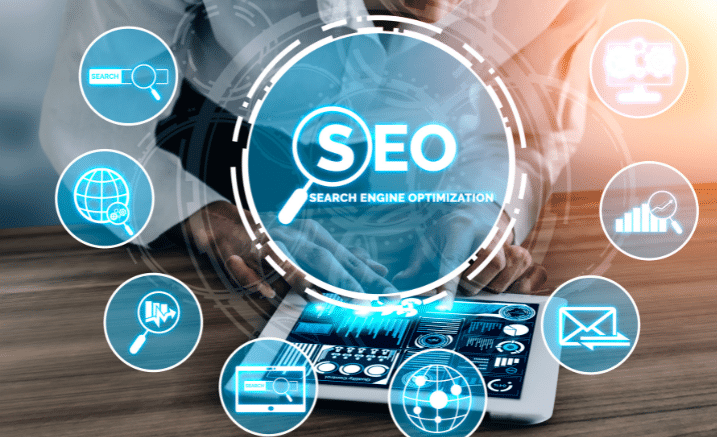
Search engines analyze web pages for structure and quality before including them in search results pages (SERPs). A well-designed and optimized website is more likely to rank high. So, SEO content optimization is essential.
Although the WordPress CMS has external, search engine-friendly features, it does not offer the functionality required for high search results. Hence, SEO plugins are essential to improve the performance of your WordPress site.
Yoast SEO is one of the most popular WordPress SEO solutions. The plugin focuses on a website’s search engine optimization (SEO) and suggests various content changes to improve search results.
This can increase the chances of generating organic traffic to your website and revenue for your business.
We also take care of SEO techniques, including rel=canonical and schema.org, so your website meets the highest SEO standards.
For more details on the features of the Yoast SEO plugin, please take a look at some of its best features.
- SEO Analysis: Includes multiple hooks to ensure your content reflects on-page SEO best practices. This tool ensures that your desired keywords are ranked correctly across your content. Use a color code to indicate the optimization level, with green representing over-optimization and red representing under-optimization.
- Search Engine Optimization: Control and customize how your posts appear in Google search results. This includes SEO topics, plugins, and meta descriptions. You can also switch between desktop and mobile views.
- Content Consistency – Designed to help users create consistent, well-structured content, from paragraph to subhead length. Use the Flesch Reading Ease score when the material is easily digestible.
- Webmaster Tools Integration: Integrate your WordPress site with tools like Google Search Console, Bing, and Yandex. This helps analyze how your website performs on the pages in question. Then, you can change accordingly and improve your SEO.
Now that you know why Yoast SEO is an excellent asset to your website, learn more about using this plugin.
How to install Yoast SEO for WordPress
To install the free Yoast SEO plugin for WordPress on your WordPress site, follow the steps below.
1. Log in to your WordPress website.
When you’re logged in, you will be in your ‘Dashboard’.
2. Click on ‘Plugins’.
On the left-hand side, you will see a menu. In that menu, click on ‘Plugins.’
3. Search for ‘Yoast SEO.’
Click on ‘Add New’ near the top of the screen—type ‘Yoast SEO’ in the search bar.

4. Click ‘Install Now’.
You will be returned to the search results page. The Yoast SEO plugin is now visible. Click the “Install” button to start installing the plugin.
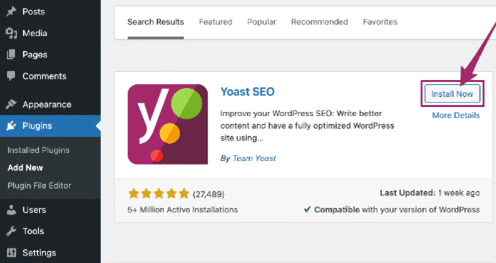
5. Activate the plugin.
After the installation is complete, click the “Activate” button. It appears where the Install Now button is used.
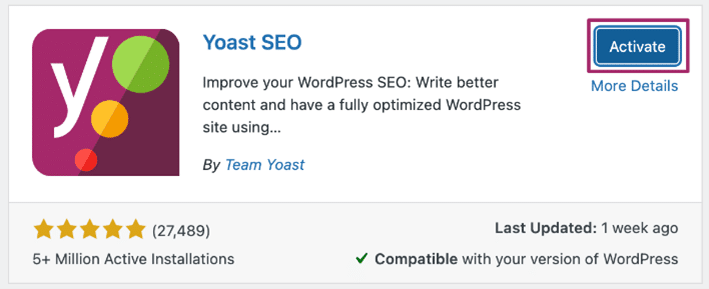
6. You’re done!
You can now go and configure the plugin.
How to configure Yoast properly
Very good. You have installed and activated the Yoast SEO plugin. Now is the time to utilize your full potential.
For someone just starting, this can seem like a challenge. There are many menus, tabs, and options to navigate.
But don’t worry, I’ll explain each one and how to set it up.
So, let’s understand the basics of installing and configuring Yoast SEO.
The Yoast SEO plugin menu is divided into 6 sections:

- General settings
- Search Appearance
- Search Console
- Social setting
- Tools
- Premium
1. General settings
When you wake up Yoas for the first time, you will see the general menu shown below: In general settings, there are three tabs;
1.1. Dashboard Tab
The Dashboard tab welcomes you to the SEO Setup Wizard with columns for Issues and Warnings.
The last two give you a quick rundown of SEO issues you can fix immediately as soon as you open them. If nothing else happens here, you can go. If yes, then read and solve these problems.
We found an issue with the Yoast SEO dashboard.
1.2. Features Tab
The Features tab allows you to turn certain Yoas features on or off. All this is enabled by default. I will briefly explain what each one is.
- SEO Analysis: This is a list of content optimization for your goals. Yoas reviews your content and makes suggestions for further improvement.
- Readability Analysis: Monitor content for issues and rank content based on readability. This feature lets you write better content that your visitors will enjoy reading.
- Primary Content: This allows you to highlight your website’s most essential and valuable content. By using this feature, Yoast helps you easily monitor and optimize your core content.
- Text Link Count: How many internal links your website or page has? This will help you improve the SEO structure of your website.
- XML Sitemap – You can enable this option to allow Yoast to generate an XML sitemap automatically.
- Admin Bar Menu – Adds a Yoast icon to the admin menu bar with valuable shortcuts and links to other tools available with Yoast.
- Security: Prevents editors from removing posts submitted by canonical searches and edits and allows only editors to do so. You want to develop this function.
Find notes that you find useful and keep them. Break others to avoid confusion and trouble…
1.3. Webmasters Tools Tab
The Webmaster Tools tab allows you to add captchas for four of the world’s most significant search engines:
- Google Search Console (discussed above)
- Yandex – Russian search engine
- Baidu – Chinese search engine
- Bing: Microsoft search engine
2. Search appearance settings
This section allows you to configure how your website’s home page appears in search engines. The Search Settings view has 7 tabs:
- General
- Content types
- Media
- Taxonomies
- Archives
- Breadcrumbs, and
- RSS
2.1. General Search Appearance Tab
The General tab has the same options as the Setup Wizard Options title step with some additional options.
Whether you have a personal or business website, you can choose the same separator and add your brand and logo.
This time, you can also quickly access log and blog pages and set a custom title and description for each page.
Your blog’s most frequently asked keywords are the broadest in the industry. That’s why you want to optimize your title so that it doesn’t match the copy of other pages and posts.
2.2. Content Types Tab
The Content Types tab allows you to configure the search view for each type of content you own (or want to own). You can control what types of content and their default descriptions appear in SERPs.
I recommend enabling all three (rather than the default). I am assuming that you want to rank your pages on Google.
Your site’s “publishing history” in search queries can mean your content is fresh and still relevant, which can improve your click-through rate (CTR).
SEO Megabox helps you optimize your content around your keywords.
You can also set default values for the SEO title and meta description. Again, this is how your page will appear in the Google SERP.
My best advice is to write custom titles and descriptions to keep each post organized and relevant.
However, if this is too much for you, you can also set these defaults and have Yoas automatically generate for you. Below is a list of all variables available in Yoast.
You will see the same options page as when you rolled out. Configure the default settings for pages in the same way as for posts.
This is the only time we recommend hiding “later days” when your pages aren’t instant (unlike posts), and you don’t need to embed them.
Whenever a new image or video is uploaded, WordPress generates a unique URL for each file that cannot be used.
2.3. Media Tab
The internal tab allows users to redirect to the plugin instead of the generated URL.
Yoas (including me) recommends that you create this option.
2.4. Taxonomies Tab
With categorization, you can control how categories, tags, file-based formats, and URLs appear in search results.
If you use categories to organize your content, allowing Google to show it in search results is a good idea. Just say “I love you”.
Just make sure you have enough relevant content for each category. Using the Yoast meta box, you can also optimize your categories based on relevant keywords.
In this case, you can also use SEO standard variables for title and meta description.
On the other hand, tags don’t lend themselves to appearing in search engines, so the best strategy is to exclude them from SERPs.
Showing up in search results results in duplicate content, which (as mentioned above) is a bad sign for Google.
Turning off the last two options is best, as they don’t add much value to your website. Category prefixes only complement your URL and don’t help you with navigation.
2.5. Archives Tab
Next is the table tab. As mentioned above, an archive is a collection of posts created by WordPress.
If one person generates everything, they should prevent the records from appearing in searches. Yoasus reduces the author page to the homepage and removes the author sitemap.
However, if you have multiple content editors working on your website, it makes sense to implement this feature. In this case, you will also need to edit your sitemap.
The data file is shuffled to avoid duplicate content. These are also collections of your content, but this time, they are organized.
An article belongs to several data records, such as B. author, day, and date. When all these documents appear in a search, Google detects duplicate content and poor user experience, resulting in a negative Google ranking.
This is why it’s best to turn off files or only those that make the most sense for your site.
If, for some reason, you want to save them, mark them as “ignorant.” It also works to avoid duplicate content.
Select “None” for “Show large tabs in search results”.
The last two options, “Query Page” and “404 Page,” do not appear in SERPs by default, and they should not. So keep the settings here as default.
2.6. Breadcrumbs Tab
With Yoast, you can easily create a breadcrumb and add it to your website.
Small panes of navigational text appear above content, including site architecture.
Google uses cookies to understand better your website structure and index your pages more efficiently.
Follow Yoa’s guide to optimizing your website content.
2.7. RSS Tab
The last tab in this section is RSS, allowing users to subscribe to your RSS feed. Every time you add a new page to your site, you can update it using the Reader app.
Every time you publish a new blog, you gain viewers instantly.
Yoast’s RSS settings protect you from malicious people downloading other blogs and saving their content without linking.
RSS feeds add content to your posts that crawlers can’t automatically remove. This will force other sites to follow you and join the bond even after you change your hesitation.
You can leave these settings at their default settings or add text before and after each post in your feed if you want extra security.
3. Search console configuration
This is the second area where you can access and manage Google Search Console.
If you remember, you saw GSC and Yoast in Webmaster Tools. Here you are.
Just click “Get license code from Google,” copy and paste it in the box below and click “Authenticate.”
Once connected, Yoast gives you a quick overview of your snake errors in Google Search Console.
Crawl errors occur when Googlebot tries to crawl and index your website but encounters an error (page not found, server error, 404 error, etc.) for some reason.
You must recognize and correct these mistakes because they can hurt your site’s index and affect your ranking.
This is one of the many features available in Google Search Console. Be sure to download our complete guide on how to use this feature for SEO.
4. Social settings
Social settings allow you to add links to social media accounts to help Google understand what links to your site.
Your social media profiles can now appear in Google’s Knowledge Graph when someone searches for your brand or related keywords.
Enter the homepage for each of your social media and Twitter accounts.
See also other settings for Facebook, Twitter, Pinterest and Google+.
Facebook settings are the most important here.
Enable OpenGraph metadata to show previews with images and snippets of text when a link is shared on your page.
It uses Facebook, and other social networks also use it if they don’t have the metadata for their platform.
You can also add a default image that will appear when you share a post on your website, and there is no image on Facebook.
Turn on the Twitter Metadata card so you can preview images and snippets of text when you share a link on your site.
To set up your site on Pinterest, click the Verify link in the Settings tab, then click it in the Verify box.
Finally, you can link your business page to Google+. However, I don’t want to waste time because Google will shut down the platform after a severe data breach.
5. Tools configuration
Yoast also has some great tools to make your life as a blogger easier.
The file editor allows you to create and create robots.txt and .htaccess files.
Verdict: With caution. This part is very technical. Leave it to the web development team if you don’t know it.
A bulk editor lets you edit multiple SEO titles and meta descriptions for details.
This can save time and effort when you want to edit multiple posts.
Last, you can import settings from other users or export settings from the Yoast SEO plugin.
If we do, you can run the recommended configuration and save yourself all the trouble of installing and configuring.
You can also import websites from other SEO plugins like HeadSpace2, WooThemes SEO Framework, etc.
What are the leading Yoast SEO features to boost your ranking?
Yoast SEO offers many features that can help you improve your website’s ranking in search engine results. Here are some of the key features available to you:
- Content Optimization: Yoast SEO provides a comprehensive analysis of your content, including keyword usage, readability, meta tags, and internal linking. It offers suggestions on how to improve these elements and make the content more user-friendly and search engine-friendly.
- #XML Sitemap: Yoast SEO automatically generates an XML sitemap so search engines can inspect and understand your website structure. Submit your sitemap to search engines for better indexing and visibility.
- Title and # Meta Description Optimization: With Yoast SEO, you can optimize any page and file’s title and meta description. These elements are essential in attracting clicks from users on search engines. Therefore, optimizing with keywords and memorable descriptions can improve CTR.
- Regular #URLs: Yoas helps SEO avoid duplicate content issues by defining regular URLs. This allows search engines to recognize which version of a page is preferred when there are multiple versions, thus avoiding adverse impacts.
- Internal link suggestions: Add relevant internal link suggestions when creating or editing content. Proper internal linking improves site navigation, assigns authority to links, and helps search engines discover and index your pages more effectively.
- Readability Analysis: Yoast SEO evaluates the readability of your content by evaluating factors such as sentence length, paragraph length, subheadings, and more. The goal is to improve uptime and provide a better user experience and engagement.
- Schema Markup: With Yoast SEO, you can add data structures (schema markup) to your website to make it easier for search engines to understand your content and display it as broad or detailed snippets… This can increase your listing’s visibility and ranking in search results.
- #Social Media Integration: With Yoast SEO, you can optimize how your content is shared across social media platforms. You can use captions, descriptions, and images for social media sharing to improve visual appeal and click-through rates.
- Redirection Manager: The URL Change Management plugin contains Redirection Manager to redirect from old URLs to new URLs continuously. It helps maintain a peer-to-peer connection and prevent broken links, so no experience or practice is required.
- #Focus Keyword Optimization: Yoast SEO lets you set the best keywords for each page or post and provides real-time analytics and feedback on keyword usage. It helps you optimize your content for specific keywords and improve relevance and search engine rankings.
Ending Remarks
In conclusion, Yoast SEO is a pivotal tool within the WordPress ecosystem, offering a streamlined approach to optimizing websites for search engines. Its robust features, including content analysis, XML sitemaps, and schema markup integration, empower users to enhance their site’s visibility and rankings. With real-time feedback on content optimization and readability, along with tools for customizing search appearance and internal linking,
Yoast SEO simplifies the intricacies of SEO management. By facilitating improved search engine performance and user experience, Yoast SEO contributes significantly to website success in the ever-evolving digital landscape.







